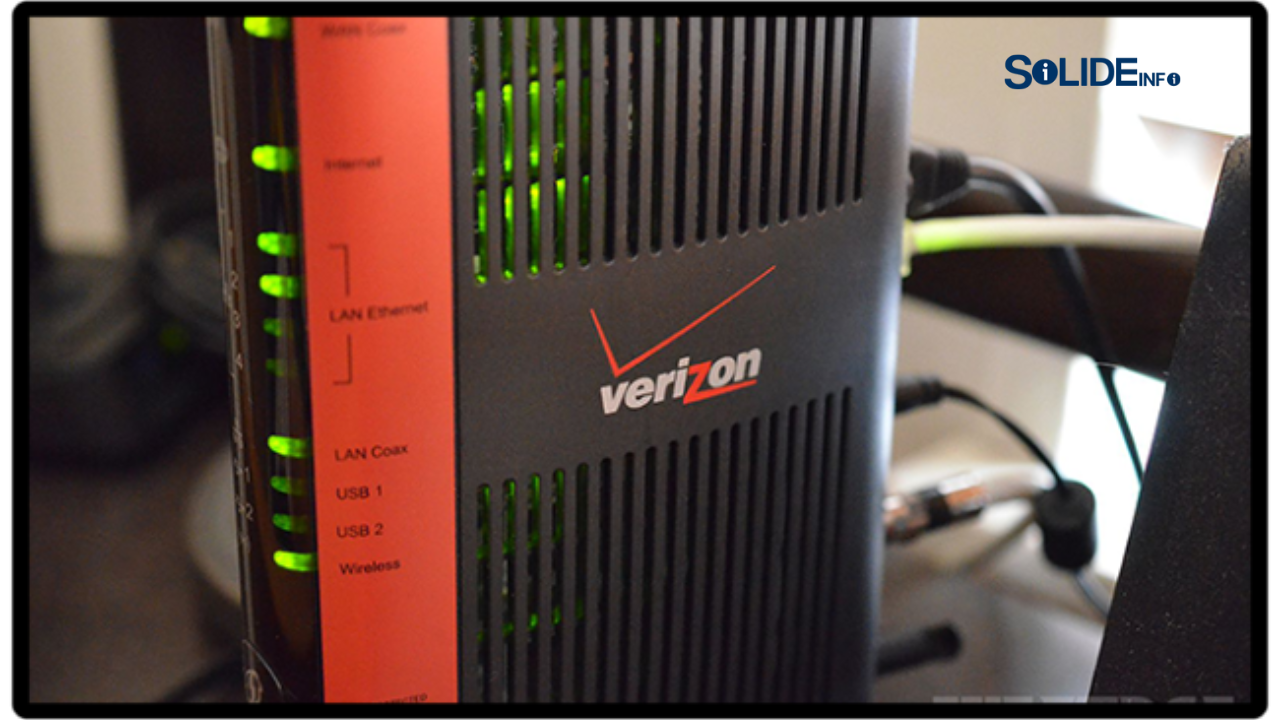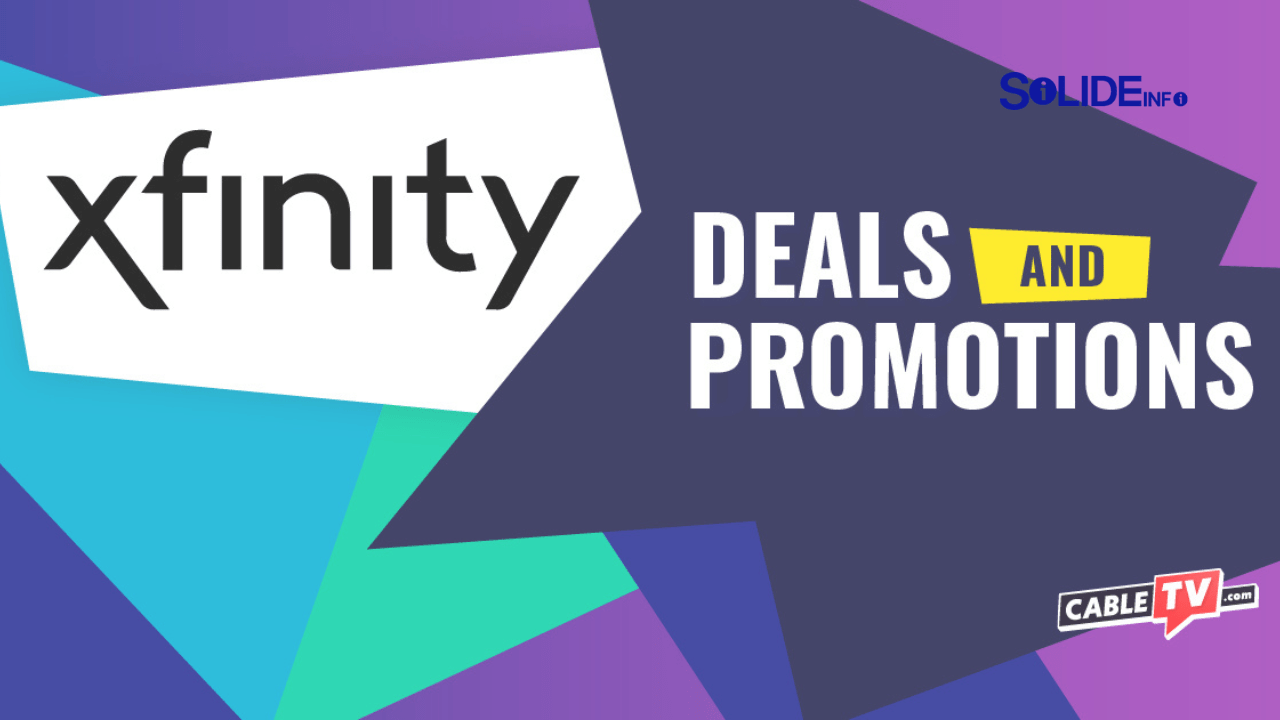Embarking on the journey to setup Verizon Fios router equipment is the exciting final step to unlocking the incredible power of fiber optic internet in your home. You’ve chosen one of the top-tier Verizon Fios Plans and a technician has provisioned your service. Now, a sleek new box sits before you, holding the key to your high-speed connection.
This moment can bring a mix of excitement and apprehension. This guide is crafted for new Verizon Fios customers, home movers, and anyone upgrading their hardware. We provide a clear, stress-free path to getting online.
We will solve the common roadblocks that turn a simple installation into a frustrating puzzle. This resource walks you through every stage, from unboxing your kit to configuring advanced security settings.
You’ll learn not just where to plug in cables, but what the lights on your router mean and what to do if they signal a problem. By following this guide, you will achieve a stable, secure, and lightning-fast home WiFi network. Let’s begin.
Your Verizon Router Installation Kit: What’s Inside?
A successful Verizon router installation starts with knowing your tools. Before you plug anything in, take a moment to perform a quick inventory of your self-install kit. Verizon has streamlined this package to include everything you need for a smooth setup. Familiarizing yourself with each component will make the entire process feel far more intuitive and manageable.
Inside the box, you will typically find four key components designed to work in perfect harmony.
Core Components of Your Self-Install Kit
- The Verizon Router: This is the command center of your digital home. It takes the powerful fiber optic internet signal and broadcasts it as a wireless (WiFi) signal for your laptops, smartphones, and smart devices. It also provides physical Ethernet ports for stable, wired connections to computers or gaming consoles.
- Power Adapter: This crucial cable connects your router to a standard electrical wall outlet. It’s specifically designed to provide the precise voltage your router needs to operate efficiently and safely.
- Ethernet Cable: This cable, often white or yellow, is your data lifeline. It creates the primary connection between your router and the Optical Network Terminal (ONT). It can also be used for a direct, wired connection to a computer for the fastest possible speeds.
- Coaxial Cable (Optional): While Fios primarily uses Ethernet for internet, a coaxial cable might be included. This is typically required only if you have Fios TV service, as it helps deliver television data to your set-top boxes.
The Most Important Component: The ONT
The most critical piece of equipment is likely already in your home: the Optical Network Terminal (ONT). Installed by a Verizon technician, this device is the true entry point for the fiber optic connection. It’s usually a small white or black box mounted on a wall in a basement, garage, closet, or utility room.
The ONT’s job is to convert the light-based signals from the fiber optic cable into a usable Ethernet signal that your router can understand and distribute. Locating your ONT is the absolute first step. You cannot proceed with the installation without it.
How to Setup Verizon Router: The Core Connection Process
Learning how to setup Verizon router hardware is a straightforward physical process. This detailed walkthrough ensures every cable is correctly placed for a stable and powerful connection. This foundational stage is where you physically link your new router to the Fios network. Accuracy here prevents the vast majority of common setup headaches and frustrations.
This process involves connecting the router to two key points: the Optical Network Terminal (ONT) which brings the fiber signal into your home, and a reliable power source. We will guide you through each step methodically to ensure a perfect start.

Step 1: Connecting to the Optical Network Terminal (ONT)
The ONT acts as the bridge between Verizon’s massive fiber network and your home. Your router needs a solid, secure connection to it to receive the internet signal.
First, locate the ONT box the technician installed. It will have several ports on the bottom or side.
Next, identify the Ethernet port. Look for the specific port labeled “Ethernet” or marked with a small sticker. It might be covered by a rubber plug that you’ll need to remove.
Then, take the Ethernet cable from your kit. Plug one end into this designated Ethernet port on the ONT. You should hear and feel a distinct “click” as the connector locks securely into place. A loose connection here is a primary cause of setup failure.
Finally, connect the other end of that same Ethernet cable into the WAN port on the back of your new Verizon router. The WAN (Wide Area Network) port is the most important port on your router. It’s often a different color (usually red or blue) and may be labeled “WAN,” “Internet,” or with a globe icon (🌐). This single connection carries all the internet data into your router.
Step 2: Powering Up Your Router
With the data connection established, it’s time to bring your router to life.
Before plugging it in, choose a good location. The ideal spot is central, open, and elevated within your home. Avoid placing it in a cabinet, on the floor, behind the TV, or near large metal objects. Microwaves and cordless phones can also interfere with the WiFi signal, so keep it away from other electronics.
Now, connect the power adapter. Plug the small, round end of the power adapter into the power port on the back of your router. It’s typically labeled “DC IN” or has a power symbol.
Plug the other end of the power adapter into a working electrical outlet. For the best and most stable power delivery, plug it directly into the wall rather than a crowded power strip or surge protector.
If your router has a physical power button, press it now. Most modern Verizon models will power on automatically as soon as they are plugged in.
Step 3: Understanding the Router Status Lights
Your router communicates its status through a series of colored lights. Being able to interpret them is key to a successful installation. The router will now begin its boot-up sequence, which can take up to 15 minutes. Be patient during this phase.
- Blinking Blue or Fast Blinking White: The router is booting up. It’s running self-checks and trying to establish a connection with the Verizon network. This is a normal part of the startup process.
- Solid White: This is your goal. A solid white light indicates the router has successfully booted, connected to the internet, and is broadcasting a WiFi signal. You are ready to proceed to activation.
- Solid Red: This indicates an error. It usually means there’s no internet connection detected from the ONT, or there’s a hardware fault. Double-check that your Ethernet cable is securely clicked into both the ONT and the router’s WAN port.
- Blinking Red: This typically signifies overheating. Make sure the router is in a well-ventilated area with plenty of space around it for air to circulate.
- No Light: There is no power. Check that the power adapter is securely plugged in at both ends and that the electrical outlet is working. Try a different outlet if you’re unsure.
Wait until you see a solid white light before moving on to the next phase of the setup.
Completing Your Fios Router Setup with the My Fios App
Once you have a solid white light, the easiest and most recommended method for your Fios router setup is using the My Fios app. This powerful application is designed to automatically detect your new equipment. It guides you through the final activation and personalization steps seamlessly, taking all the guesswork out of the process.
The My Fios app streamlines everything by connecting directly to your router and your Verizon account. This removes any need for manual configuration through a complex web browser interface.

Step 1: Download and Log In
If you don’t already have it, navigate to the Apple App Store or Google Play Store on your smartphone or tablet. Search for and download the “My Fios” app.
Once installed, open the app and log in using your Verizon user ID and password. These are the same credentials you created when you first ordered your Fios service. If you’ve forgotten them, you can use the password recovery link on the login screen.
Step 2: Begin the Automated Setup
The app is smart. It should automatically detect that a new, unactivated router is connected to your account. It will display a prompt to begin the setup process.
Tap the “Start Setup” or a similar button to initiate the guided workflow.
The app will likely ask you to scan the QR code located on the sticker on your router (usually on the back or bottom). This allows the app to securely identify your specific device without you needing to type in long serial numbers.
If your phone’s camera can’t scan the code, don’t worry. You can choose an option to manually enter the router’s details, which are printed on the same sticker.
Step 3: Activation and Personalization
The app will now communicate with your router and the Verizon network to activate your service. This process can take another 5-10 minutes. Your router might restart during this time, and its light may change colors before returning to solid white.
Next comes the most important part: personalizing your network. The app will prompt you to create a new WiFi Name (SSID) and a Password.
- WiFi Name (SSID): This is the name your network will broadcast. Choose something unique and easy for you to recognize, but avoid using personal information like your name or address. Examples could be “The_Fast_and_the_Fios” or “Central_Perk_WiFi”.
- Password: Create a strong, secure password. It should be at least 12 characters long and include a mix of uppercase letters, lowercase letters, numbers, and symbols (e.g.,
!MyF@stF!ber2025*). Write this down temporarily.
Step 4: Confirmation and Connection
Once you’ve saved your new network name and password, the app will apply these settings to your router. It will then display a confirmation message that your Fios router setup is complete.
You can now go to the WiFi settings on all your devices—laptops, phones, smart TVs—and connect them to your newly named and secured network. Congratulations, you’re online!
Is Your Plan Fast Enough? Explore Verizon Fios Plans
How to Set Up Fios Router Using a Web Browser
If you prefer not to use a smartphone app or are encountering issues with it, you can also set up Fios router through a standard web browser on a computer. This method is slightly more manual but provides a direct, powerful, and equally effective way to get your network up and running. This browser-based setup is a reliable fallback and gives you a direct interface to complete the activation and configuration.
Step 1: Establish a Direct Connection
First, you need to connect your computer to the new router. You have two options for this initial connection.
- Wired (Recommended): This is the most stable method. Use a second Ethernet cable (you may need to provide your own) to connect your computer’s Ethernet port directly to one of the LAN (Local Area Network) ports on the back of the router. These ports are usually yellow.
- Wireless: Look for the default WiFi network name (SSID) and password printed on the sticker on your router. Go to your computer’s WiFi settings, find this network, and connect to it using the provided password.
Step 2: Navigate to the Activation Portal
Once your computer is connected to the router, launch any web browser (such as Chrome, Firefox, Safari, or Edge).
In most cases, the router should automatically redirect you to the Verizon activation portal as soon as you try to visit any website.
If it doesn’t, manually type activate.verizon.com into the address bar and press Enter. This will take you to the starting page of the web-based setup process.
Step 3: Follow the On-Screen Prompts
The website will now guide you through a series of simple, step-by-step instructions.
You may need to enter your Verizon account number or other identifying information to verify your account and begin the activation. This ensures that the service is being set up for the correct customer.
The portal will then communicate with the network to activate your router. This process can take several minutes. Be patient and do not unplug the router or close the browser window during this time.
Step 4: Personalize, Save, and Reconnect
Just like in the app, the web portal will prompt you to set your new WiFi network name (SSID) and password. Choose a unique name and a strong, secure password. This is your chance to customize the network to your liking.
After you save your new settings, the router will apply them and likely restart. When this happens, your computer’s connection to the router will be temporarily dropped.
Wait for the router’s light to become solid white again. The default WiFi network will disappear. You must now go back to your computer’s WiFi settings and reconnect all your devices to the new WiFi network name you just created, using your new password.
Configuring Your Fios Router Settings for Peak Performance
Your internet is active, but to truly master your network, you should familiarize yourself with the Fios router settings. Accessing the router’s administrative panel allows you to manage advanced features, enhance security, and optimize performance. This control panel is the brain of your home network, giving you granular control over who can access it and how it behaves. Think of it as going from a passenger to the pilot of your home internet.
Properly configured settings can dramatically improve your network’s security and efficiency. It’s a far more productive use of your time than searching for a Gemini banana image, and infinitely more useful.
How to Log In to Your Router’s Admin Panel
Accessing these settings is a simple process.
- Connect to Your Network: Ensure your computer is connected to your Fios network, either via WiFi or an Ethernet cable.
- Open a Web Browser: Launch your preferred browser.
- Enter the Gateway Address: In the address bar, type
myfiosgateway.comor the IP address192.168.1.1and press Enter. - Enter Your Password: You will be prompted for a password. This is the Admin Password, which is printed on the sticker on the side or bottom of your router. It is different from your WiFi password.
- Change the Admin Password: For security, one of the very first things you should do is find the administrative or security settings and change this default admin password. Make it something unique and secure that you can remember.
Key Settings to Manage and Optimize
Once logged in, you’ll see a dashboard with various options. Here are the most important ones to configure for a better experience.
Wireless Settings (SSID & Password)
This is where you can change your WiFi name (SSID) and password at any time. You can also see separate settings for the 2.4 GHz and 5 GHz bands. Modern Verizon routers use Self-Organizing Network (SON) technology, which combines these bands under a single network name. SON automatically steers your devices to the best band for their location and capability. For most users, it’s best to keep SON enabled.
Guest Network
This is a critical security feature. A guest network creates a separate, isolated WiFi network for visitors. This gives them internet access without giving them access to the other devices on your primary network, like your computers, printers, and smart home gadgets. It’s highly recommended to enable this and give it a simple password for your guests.
Parental Controls
Verizon routers offer surprisingly robust parental controls. You can create profiles for different users or devices and set specific rules. This includes creating internet access schedules (e.g., no WiFi for the kids’ devices after 10 PM on school nights) or blocking access to specific websites or categories of content.
Connected Devices
This section provides a list of every single device currently connected to your network. It’s an invaluable tool for security. You can review this list to identify any unrecognized devices that might be using your WiFi without your permission. If you see a device you don’t recognize, you can block it from accessing your network.
Take some time to explore these settings. A few minutes of configuration can significantly enhance your network’s security and day-to-day performance.
Troubleshooting Common Installation Problems
Even with a perfect setup, you might run into an occasional issue. Here’s a quick guide to troubleshooting the most common problems that can arise during or after your Verizon router installation.
Problem: The Blinking or Solid Red Light
A red light on your router is a clear signal of a connection failure.
- Solution 1: Check the WAN Connection. This is the most common cause. Unplug the Ethernet cable from both the router’s red WAN port and the ONT. Plug them back in firmly, ensuring you hear a “click” at both ends.
- Solution 2: Reboot the ONT. The issue might be with the ONT, not the router. Find the power cord for the ONT, unplug it, wait a full two minutes, and then plug it back in. Wait for the lights on the ONT (especially “PWR,” “BAT,” and “NTWK”) to turn solid green before checking your router again.
- Solution 3: Contact Verizon Support. If an ONT reboot doesn’t resolve the red light, there may be an issue with the fiber line outside your home, which will require a technician to investigate.
Problem: WiFi is Connected, But No Internet Access
Your devices connect to the WiFi network, but you can’t load any webpages.
- Solution 1: Complete the Activation. This usually means your router is working, but your service isn’t fully activated on Verizon’s end. Re-open the My Fios app or go back to
activate.verizon.comin a browser to ensure the activation process was fully completed. - Solution 2: Restart Your Device. The issue might be with your computer or phone. Try turning its WiFi off and on again. A full restart of the device can also force it to get a new, valid IP address from the router.
- Solution 3: Reboot the Router. A simple power cycle can often resolve this provisioning issue. Unplug the router’s power cord, wait 60 seconds, and plug it back in.
Problem: Slow WiFi Speeds After Setup
The internet is working, but speeds are much lower than what your plan promises.
- Solution 1: Test with a Wired Connection. Use an Ethernet cable to connect a computer directly to a yellow LAN port on the router. Run a speed test. If the wired speed is fast, the problem is with your WiFi signal, not your internet service itself.
- Solution 2: Check for Interference. Your router might be too close to other electronics (microwaves, cordless phones, Bluetooth speakers) or obstructed by concrete walls. Try moving the router to a more central and open location.
- Solution 3: Manually Select WiFi Bands. In the router’s admin settings, you can disable SON and give the 2.4 GHz and 5 GHz bands different names (e.g., “MyNetwork_2.4” and “MyNetwork_5”). The 5 GHz band is faster but has a shorter range. Connect your high-performance devices (laptops, streaming boxes) to the 5 GHz band for the best speeds.
Still Having Trouble? Contact Verizon Support
Frequently Asked Questions (FAQs)
Q1: What is an ONT, and how is it different from a modem?
An ONT (Optical Network Terminal) is specific to fiber optic internet. Its job is to convert the fiber optic light signal into an electrical Ethernet signal. A cable modem does a similar job, but for signals coming over coaxial cables (like those from Xfinity or Spectrum). You cannot use a cable modem with Verizon Fios. The ONT is essentially your modem.
Q2: Can I use my own router with Verizon Fios?
Yes, you can use your own router, but it is a more advanced setup. You will need to connect your router’s WAN port to the ONT’s Ethernet port. However, if you also have Fios TV service, you may lose certain features like the on-screen channel guide and remote DVR functionality unless you also purchase and configure a special MoCA adapter. For most users, using the Verizon-provided router is the easiest and most compatible option.
Q3: How do I reset my Verizon Fios router to factory settings?
To perform a factory reset, find the small, recessed reset button on the back of your router. Use a paperclip or a similar pointed object to press and hold the button for at least 15-20 seconds, until the router lights flash. This will erase all your custom settings, including your WiFi name and password, and revert them to the defaults printed on the router’s sticker.
Q4: How can I improve WiFi coverage in a large house?
For large homes or areas with WiFi “dead zones,” the best solution is a mesh WiFi system. Verizon sells Fios Home Wi-Fi Extenders that are designed to work seamlessly with your main router. These extenders create a single, powerful mesh network that blankets your entire home in a strong, consistent signal.
Q5: Why is my WiFi password different from my admin password?
They protect two very different things, and keeping them separate is a vital security practice. Your WiFi password allows devices to join your network and access the internet. The admin password protects access to the router’s core settings. If someone gets your admin password, they could change your WiFi password, block your devices, or compromise your network security.
Conclusion: Mastering Your Home Network
Completing the setup Verizon Fios router process is your gateway to a world of high-speed fiber optic connectivity. This guide has equipped you with the detailed knowledge to handle the Verizon router installation with confidence, from the initial unboxing to the final security configurations. By understanding the hardware, following the activation steps, and knowing how to manage your Fios router settings, you have taken full command of your home network.
Remember that proper router placement and secure passwords are just as important as the initial setup for maintaining long-term performance and safety. You are now ready to enjoy the full power of your Fios connection, built on a stable and secure foundation that you configured yourself.
Explore TV and Internet Bundles on the Official Verizon Fios Plans Page