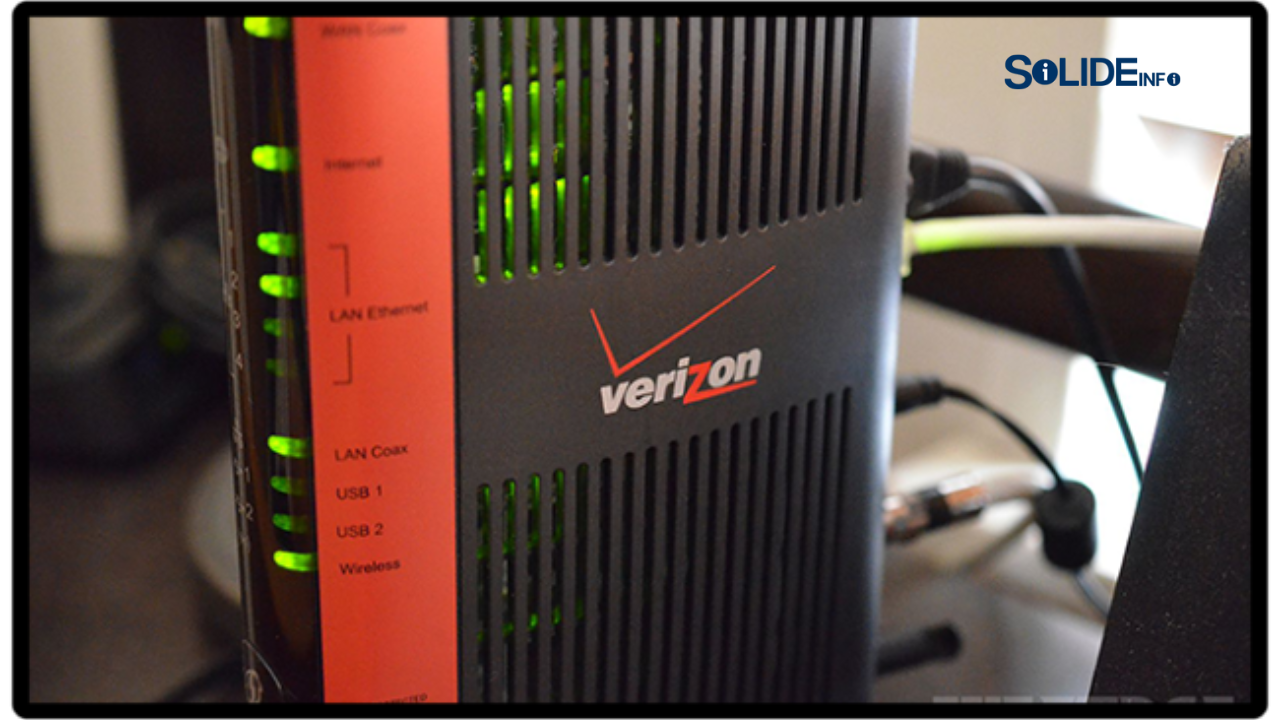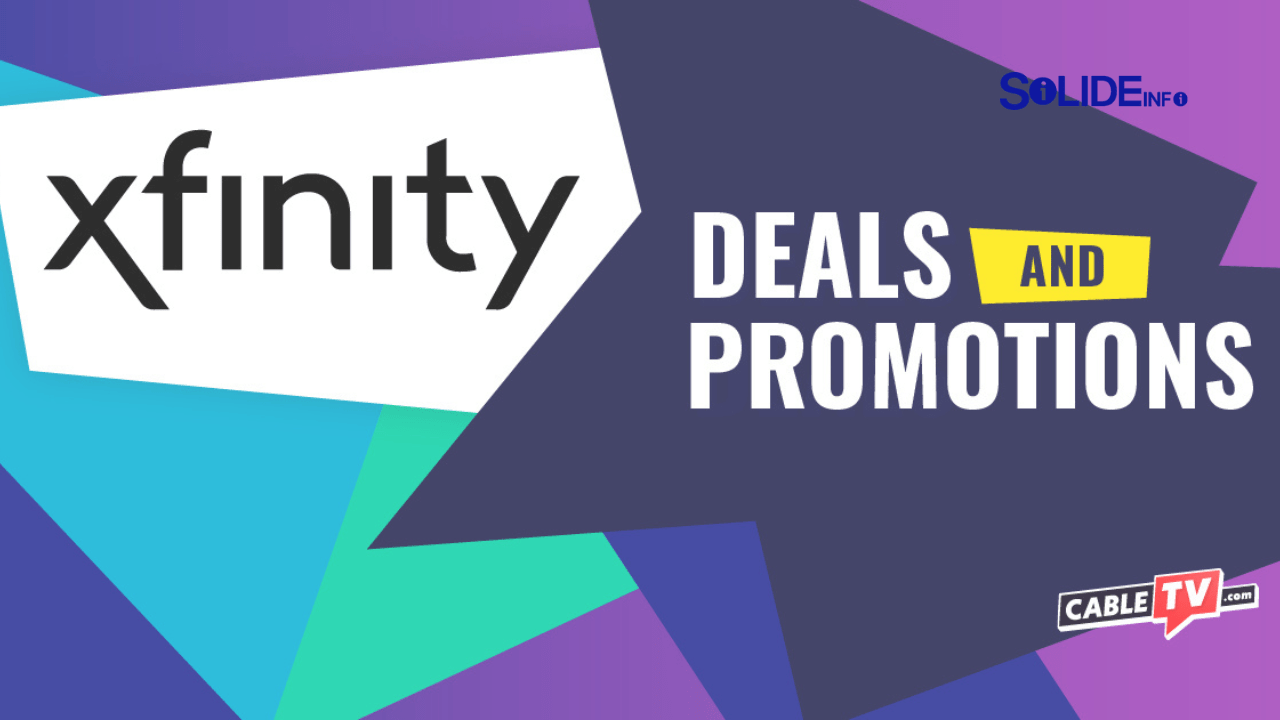Learning how to set up Comcast WiFi can feel like the final hurdle after you’ve already navigated plans and pricing. You have the box, the cables, and the promise of high-speed internet, but the process can seem intimidating. This guide is built for anyone who has just received their Xfinity Self-Install Kit, whether you’re a new customer, have just moved homes, or are upgrading your equipment. We’re here to eliminate the confusion and frustration.
This comprehensive walkthrough solves the common problems that can turn a simple setup into a major headache. We will guide you from unboxing your equipment to securing your new network, step by step. You will learn not only the “how” but also the “why” behind each connection, what the blinking lights on your gateway mean, and exactly what to do if you get stuck. By the end of this article, you will have a perfectly functioning, secure, and reliable home WiFi network, and you’ll know precisely where to turn for help if you need it. Let’s get you connected.
Getting Started: What’s in Your Xfinity Self-Install Kit?
Before you can get online, you need to know what you’re working with. Your Xfinity Self-Install Kit from Comcast is designed to be user-friendly. It contains everything you need to establish your internet connection.
Inside, you’ll typically find:
- xFi Wireless Gateway: This is the heart of your network. It’s a combination device that functions as both a modem and a router.
- Power Cord: This connects your xFi Gateway to a standard electrical outlet.
- Coaxial Cable: This is the thick, round cable with screw-on connectors. It carries the internet signal from the wall outlet to your Gateway.
- Ethernet Cable: This cable is used for creating a direct, wired connection between your Gateway and a device like a computer.
- Setup Guide & Welcome Packet: Comcast includes printed instructions that provide a quick overview of the process.
Take a moment to identify each component. Ensure all cables are free of kinks or damage. Having a clear understanding of each part’s function will make the connection process much smoother.
Spectrum Self Install: A Competitor Look
To fully appreciate the Xfinity setup, it helps to understand a major competitor’s approach, which is why we’re covering the Spectrum self install process. Like Comcast, Spectrum heavily encourages self-installation to save customers time and money.
The Spectrum self-install kit typically includes a modem, a separate WiFi router, a power cord for each device, a coaxial cable, and an Ethernet cable. The first major difference is the potential for two devices instead of one.
Activation is another point of divergence. While Comcast pushes users toward the intuitive Xfinity app, the Spectrum self install process is primarily web-based. After connecting the hardware, you connect a device to the new network and open a web browser. You are automatically redirected to an activation portal at spectrum.net/selfinstall.

The Core Guide: How to Set Up Comcast WiFi Step-by-Step
This is the main event. Follow these instructions carefully to ensure a smooth and successful setup of your Comcast WiFi.
Stage 1: Physical Connection
The goal here is to correctly connect your xFi Gateway to both the incoming internet signal and a power source.
- Find Your Coaxial Outlet: Locate the primary coaxial wall outlet in your home. For the best signal, choose a centrally located outlet.
- Connect the Coaxial Cable: Take the coaxial cable from your kit. Screw one end firmly onto the wall outlet.
- Connect to the Gateway: Screw the other end of the coaxial cable into the corresponding input on the back of your xFi Gateway.
- Connect the Power Cord: Plug the power cord into the back of the Gateway and the other end into a nearby electrical outlet.
- Power On and Wait: The Gateway should power on automatically. This process can take anywhere from 5 to 15 minutes. You are waiting for the Power, US/DS (Upstream/Downstream), and Online lights to become solid.
Stage 2: Gateway Activation
Once the lights on your Gateway indicate a stable connection, it’s time to activate your service. The Xfinity app is the recommended method.
Method A: Using the Xfinity App (Recommended)
- Download the App: Download the “Xfinity” app from the Apple App Store or Google Play Store.
- Sign In: Open the app and sign in with your Xfinity ID and password.
- Follow the Prompts: The app is designed to detect a new, unactivated Gateway. Tap “Get Started.”
- Confirm Your Equipment: The app will ask you to confirm the MAC address of your Gateway.
- Activation Process: The app will send the activation signals to your Gateway. This process takes about 10 minutes.
- Confirmation: The app will notify you once the activation is complete.
Method B: Using a Web Browser
- Connect a Device: Connect a computer to your Gateway using the Ethernet cable.
- Open a Browser: Launch any web browser.
- Redirect to Activation: You should be automatically redirected to the Xfinity activation page at
xfinity.com/activate. - Verify Your Account: The web page will ask you to verify your account.
- Begin Activation: Follow the on-screen instructions to start the activation process.
- Confirmation: The page will update to let you know when the setup is complete.
Stage 3: Network Configuration
Now that your internet is active, it’s time to name your network and set a password.
- Use the Xfinity App: Navigate to the “WiFi” tab.
- Edit Your WiFi Name (SSID): Choose a name that is unique and easy for you to remember.
- Set a Strong Password: Your WiFi password should be strong and secure.
- Save Changes: Your Gateway will restart to apply the new settings.
Stage 4: Connecting Your Devices
After your Gateway restarts, you now need to connect all of your devices to your newly named network using the new password you created.
- Go to the WiFi settings on each device.
- Find your new network name in the list of available networks.
- Select it and enter the new password when prompted.
- Once connected, open a web browser and try to visit a few websites.
- Run a speed test to ensure you’re getting the speeds you’re paying for.
Need to upgrade your plan? Explore the latest Xfinity Internet Deals today.
Comcast Customer Support: When You Need Help
Even with the best guide, things can sometimes go wrong. If you’ve hit a snag, the next step is contacting Comcast customer support. Their support system offers several avenues to get the help you need.
The Xfinity app itself is your first line of defense. It has a powerful built-in assistant and troubleshooting tools. Before you pick up the phone, try using the “Xfinity Assistant” within the app.

Comcast Customer Service Number: Your Direct Line
When digital tools aren’t enough and you need to speak with a human, you’ll need the Comcast customer service number. For residential customers in the United States, the primary number to call is 1-800-XFINITY (1-800-934-6489).
Be prepared for an Interactive Voice Response (IVR) system when you call. Have your account information ready. Speaking clear and simple phrases like “technical support” or “speak to an agent” can help you get routed faster.
Business Comcast Customer Service: Explained
For commercial clients, the support structure is entirely different, which is why understanding business Comcast customer service is crucial. Unlike the residential support lines, Comcast Business support is designed around the principle of minimizing downtime.
They offer dedicated support teams trained specifically on business products. These representatives are typically more experienced and empowered to resolve complex networking issues more quickly.
Comcast Business Number: The Business Contact
If you are a commercial client, calling the residential line will only lead to delays. You need the direct Comcast Business number to reach the specialized support teams. The dedicated number for Comcast Business customers is (800) 391-3000.
This line connects you directly to the business support queue, bypassing the residential IVR system entirely. This is the most important number for any business administrator to have on hand.
Is Your Business Internet Fast Enough? See Comcast Business Deals
Advanced Troubleshooting: Common WiFi Setup Problems & Fixes
You’ve followed the steps, but something is still not right. Don’t worry. Here are some of the most common setup issues and how to solve them.
The Blinking Light of Doom
A light that won’t stop blinking is the most common sign of a problem.
- Problem: The US/DS or Online light on your Gateway is blinking continuously for more than 20 minutes.
- Solutions:
- Check Your Connections: Ensure the coaxial cable is screwed in tightly.
- Try a Different Outlet: Try moving the Gateway to a different coaxial outlet.
- Remove Splitters: If your coaxial line is running through a splitter, try removing it.
- Power Cycle: Unplug the Gateway’s power cord. Wait a full 60 seconds. Plug it back in.
- Contact Support: If none of these steps work, there may be a signal issue outside your home.
The Activation Page Won’t Load
You’re connected, but the activation page is a ghost.
- Problem: After connecting your device, opening a web browser doesn’t automatically redirect you to the activation page.
- Solutions:
- Clear Your Browser Cache: Clear the cache and cookies, then restart the browser.
- Use an Ethernet Cable: A direct, wired connection is more reliable for the initial activation.
- Use the Xfinity App: This is often the most reliable method.
WiFi is Connected, But No Internet
Your phone shows full WiFi bars, but nothing will load.
- Problem: Your devices can connect to the WiFi network, but you can’t access any websites.
- Solutions:
- Finish Activation: This is the most common cause. Double-check that you’ve completed all the steps.
- Restart Your Devices: The issue might be with the device you’re using.
- Gateway Restart: A final reboot of the Gateway can sometimes resolve provisioning issues.
Frequently Asked Questions (FAQs)
Q1: How long does the Comcast WiFi setup process usually take?
For most users, the entire process takes about 30 minutes.
Q2: Can I use my own modem and router instead of the xFi Gateway?
Yes, you can. However, you must ensure the modem is on Comcast’s approved devices list.
Q3: What’s the difference between the 2.4 GHz and 5 GHz WiFi bands?
The 2.4 GHz band offers a longer range but slower speeds. The 5 GHz band offers much faster speeds but has a shorter range.
Q4: How do I improve my WiFi signal throughout my home?
Place your Gateway in a central, elevated location. For larger homes, you may want to consider Xfinity’s xFi Pods.
Q5: Is it safe to use the default WiFi password?
It is highly recommended that you change it during setup. Creating your own strong password is a critical security step.
Final Thoughts: Your Path to a Seamless Connection
Successfully navigating how to set up Comcast WiFi empowers you to take control of your home network. By following the steps outlined in this guide, you have built the foundation for a reliable and secure internet experience.
Should you encounter any issues, you are now equipped with the knowledge to diagnose common problems and know exactly where to turn for assistance, whether it’s the digital tools within the app or the direct line to Comcast customer support. Welcome to your new, fully connected home.