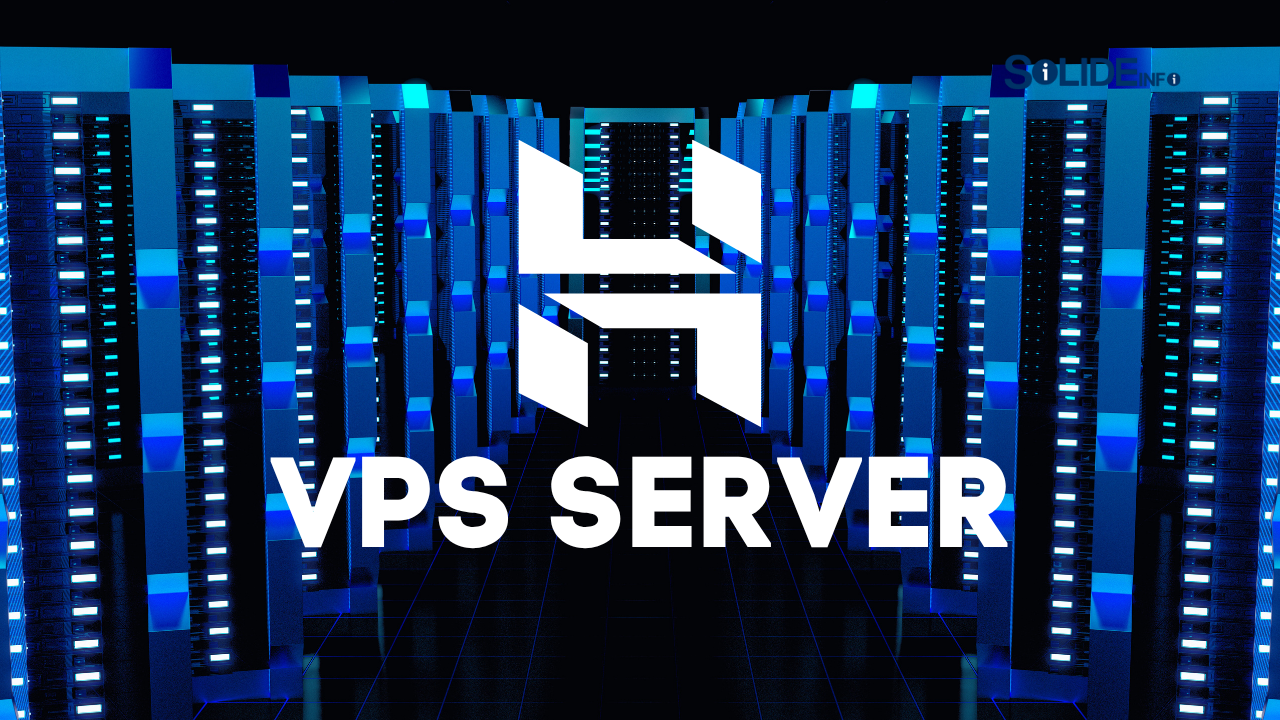Making the decision to buy vps (Virtual Private Server) hosting is a pivotal moment for any growing website, online store, or development project. You’ve likely hit the ceiling of shared hosting. You feel the constraints of limited resources, slow speeds during traffic spikes, and the “noisy neighbor” problem, where another site on your server eats up all the resources.
The problem is, the world of virtual servers often seems technical, complex, and expensive.
Who is this guide for?
It’s for the ambitious entrepreneur, the growing blogger, and the savvy developer in the USA who needs more power but doesn’t want to overpay or get lost in command-line jargon. You’re looking for the “what’s next,” and you need a solution that offers both power and simplicity.
This is precisely where Hostinger’s VPS hosting steps in.
This guide isn’t just a generic overview. It’s a comprehensive, 6,000-word deep dive into the entire process of buying and setting up a VPS with Hostinger. By the time you finish this article, you will understand exactly what a VPS is, why Hostinger’s KVM plans are a market leader, how to choose the perfect plan, and the step-by-step process to get your high-performance server online today.
We’ll compare features, break down the real costs, and give you the confidence to make a smart vps purchase that will fuel your growth for years to come.

What Is a Virtual Server and Why Do You Need One?
A virtual server is the single best upgrade you can make from traditional shared hosting. To understand why, let’s use a simple analogy.
- Shared Hosting is like living in a large apartment building. You share everything: the building’s main entrance, the plumbing, the electricity, and the elevator. If one resident (another website) throws a massive party (gets a traffic spike) or clogs the plumbing (runs a bad script), everyone in the building suffers. Your lights flicker, your water pressure drops, and you can’t get any peace.
- A Virtual Server (or VPS) is like owning a condo in that same building. You still share the main structure, but you have your own private, locked-off unit. You have your own guaranteed resources: your own kitchen (CPU), your own living space (RAM), and your own front door (Dedicated IP). What your neighbors do has zero effect on you.
Technically, a virtual server is created using software called a hypervisor, which splits one powerful physical server into multiple, isolated virtual machines (VMs). Each VM acts like its own independent, dedicated server.
KVM: The Gold Standard of Virtualization
Not all VPS technology is the same. You’ll often see “OpenVZ” or “KVM” mentioned.
- OpenVZ is container-based virtualization. It’s cheaper but less isolated. It shares the host server’s core (kernel), and resources can be “burstable,” which is a marketing term for “not 100% guaranteed.”
- KVM (Kernel-based Virtual Machine) is true, hardware-level virtualization. It’s built directly into the server’s kernel. Each VPS is a completely isolated machine with its own kernel, 100% guaranteed resources, and far superior security.
Hostinger exclusively uses KVM for all its VPS plans. This is a premium feature that ensures you get the true power, reliability, and security you’re paying for.
The Hardware That Powers Your Hostinger VPS
When you buy vps hosting, you’re not just buying a concept; you’re buying a slice of high-performance hardware.
- AMD EPYC Processors: Hostinger builds its VPS nodes on high-performance AMD EPYC server-grade processors. These CPUs are renowned for their high core counts and incredible processing power, meaning they can handle numerous simultaneous tasks (like multiple site visitors, database queries, and background scripts) without breaking a sweat.
- NVMe SSD Storage: This is a massive speed advantage.
- HDD (Hard Disk Drive): Old, slow spinning magnetic disks. Like a vinyl record.
- SATA SSD (Solid State Drive): The previous standard. Much faster. Like a CD.
- NVMe SSD (Non-Volatile Memory Express): The current gold standard. It connects directly to the CPU via the PCIe bus, bypassing the slow SATA interface. It’s like streaming music instantly.This means your website files, databases, and OS load at blistering speeds, directly impacting your site’s load time and Google ranking.
- DDR4 ECC RAM: This isn’t the standard RAM in your desktop. This is Error-Correcting Code (ECC) RAM, which automatically detects and corrects data corruption. For a 24/7/365 server, this is critical for stability and preventing crashes.
5 Signs You Have Outgrown Shared Hosting
How do you know it’s time to upgrade?
- Slow Performance: Your WordPress admin panel is sluggish, and your site is slow despite optimization.
- Traffic Spikes Crash Your Site: You get a mention on social media, and your site immediately goes down with a “503 Service Unavailable” error.
- Resource Limit Suspensions: You get emails from your host that you’re “exceeding CPU limits” or “I/O usage.”
- Security Concerns: You need a dedicated IP for an e-commerce store (SSL), or you’re worried about another site on your shared IP getting blacklisted for spam.
- You Need Custom Software: You want to run Node.js, Python, Ruby, Redis, or a specific version of PHP, but your shared host won’t allow it.
If any of these sound familiar, it’s time to stop renting a room and get your own condo.
The Core Benefits: Why Buy a VPS Server Over Shared Hosting
When you decide to buy a vps server, you are investing in five core advantages that shared hosting can never offer: Performance, Control, Security, Scalability, and Professionalism.
Let’s break down exactly what you get.
Unmatched Performance (Guaranteed Resources)
This is the #1 reason to upgrade. On a shared server, you are in a constant battle for resources. On a VPS, you get your own.
- Guaranteed CPU (vCPU): If your plan includes 2 vCPU cores, those 2 cores are yours. They are 100% dedicated to your tasks. When you get a traffic spike, your server has the processing power to handle it instantly.
- Guaranteed RAM: If you have 8 GB of RAM, your applications and databases can use all 8 GB. A “noisy neighbor” can’t steal your RAM and crash your database. This is critical for database-heavy applications like WooCommerce and Magento.
- Blazing-Fast NVMe Storage: As mentioned, Hostinger’s NVMe storage means your database queries and file read/write speeds are incredibly fast, leading to a much lower Time to First Byte (TTFB)—a key metric for SEO.
Full Root Access (Total Control)
This is the “master key” to your server. Shared hosting is a “what you see is what you get” environment. A VPS gives you god-mode.
With full root access, you can:
- Install Any OS: Choose from Hostinger’s templates of Ubuntu, Debian, AlmaLinux, Rocky Linux, and more.
- Install Any Software: Need to run a Node.js app, a Python script for data science, or a high-performance cache like Redis? No problem.
- Configure Your Environment: You can fine-tune every setting. Optimize your Nginx configuration, tweak PHP-FPM settings for maximum performance, or set up cron jobs for complex automated tasks.
- Host Anything: You can host multiple websites, a mail server, a game server (like Minecraft), a private VPN, or a development/staging environment for your team.
Enhanced Security (Isolation & Dedicated IP)
When you buy a vps server, you are immediately upgrading your security posture.
- True Isolation: KVM virtualization means your server is in its own sealed container. Even if another VPS on the same physical machine gets hacked, the attacker has no way to “cross over” into your environment. Your files and data are completely separate.
- Dedicated IP Address: Most Hostinger VPS plans come with a free dedicated IP. This is crucial for:
- Email Deliverability: Your emails are sent from your IP. You won’t get blacklisted because a spammer is on your shared IP.
- E-commerce: Many payment gateways and SSL certificates prefer a dedicated IP for enhanced security and trust.
- Access Control: You can set up your firewall to only allow access to sensitive ports (like SSH) from your office IP address.
Scalability on Demand (Grow Without Migrating)
On shared hosting, when you hit your limit, your only option is to migrate to a new, more expensive plan—a process that can involve downtime and headaches.
A VPS is built for growth. With Hostinger, scaling is a feature, not a crisis. If you start on the KVM 2 plan and your site explodes in popularity, you can:
- Go to your hPanel.
- Select the KVM 4 plan.
- Click “Upgrade.”
With a simple reboot (that you schedule), your server will instantly have more CPU, more RAM, and more storage. No complex data migration. No changing your IP. No downtime. You pay for what you need, when you need it.
Unbeatable Price-to-Performance Ratio
Years ago, this level of power meant buying a “dedicated server,” which could cost $150-$300 per month. A VPS gives you 95% of the benefits of a dedicated server for a tiny fraction of the cost. You get dedicated-like performance for just a few dollars more than a premium shared hosting plan.
See Hostinger's KVM VPS Plan Pricing Now
How to Buy VPS Hosting: A Hostinger KVM Plan Breakdown
The first step to buy vps hosting is choosing the right plan for your needs. Hostinger has simplified this by offering four powerful, easy-to-understand KVM plans. The main difference between them is the amount of dedicated resources you get.
Let’s break down the 2025 Hostinger KVM plans so you can make an informed choice.
| Plan | vCPU | RAM | NVMe Storage | Bandwidth | Price (Intro) | Best For… |
| KVM 1 | 1 Core | 4 GB | 50 GB | 1 TB | ~$4.99/mo | Small projects, dev/test servers, low-traffic sites. |
| KVM 2 | 2 Cores | 8 GB | 100 GB | 2 TB | ~$6.49/mo | Best Value. Growing blogs, small e-commerce, multiple sites. |
| KVM 4 | 4 Cores | 16 GB | 200 GB | 4 TB | ~$9.99/mo | Busy e-commerce (WooCommerce), agencies, resource-heavy apps. |
| KVM 8 | 8 Cores | 32 GB | 400 GB | 8 TB | ~$19.99/mo | Enterprise apps, large databases, SaaS, high-traffic portals. |
(Note: Prices reflect introductory rates for longer-term plans and are subject to change. Renewal rates are higher.)
How to Choose the Right Plan (Resource Estimation)
Don’t just buy the biggest plan. Be strategic.
- For RAM (Your Server’s “Workspace”):
- 4 GB (KVM 1): Ample for a single, optimized WordPress site, a staging server, or a Node.js app.
- 8 GB (KVM 2): This is the sweet spot. It can comfortably run a moderate-traffic WooCommerce store, several WordPress sites, and a control panel (like CyberPanel) with room to spare for caching (like Redis).
- 16 GB+ (KVM 4/8): You need this for high-traffic e-commerce, large databases, or running multiple, resource-intensive applications simultaneously.
- For vCPU (Your Server’s “Engine”):
- 1 Core (KVM 1): Fine for handling requests one at a time. Low-traffic sites won’t notice.
- 2 Cores (KVM 2): Allows for true multitasking. Your server can handle a new visitor, run a database query, and execute a backup script all at the same time without slowing down. This is the minimum we recommend for a live business site.
- 4 Cores+ (KVM 4/8): Essential for sites with high volumes of simultaneous visitors and complex backend processes (like a busy WooCommerce store processing orders).
Our 2025 Recommendation: Start with the KVM 2 plan. It offers the absolute best price-to-performance ratio. The 8 GB of RAM and 2 vCPU cores are a massive upgrade from any shared plan and provide a huge runway for growth. Thanks to Hostinger’s easy scaling, you can always upgrade to KVM 4 later with one click.
The “Semi-Managed” Advantage: Hostinger’s Secret Weapon
When you buy vps hosting, you’ll see “Managed” vs. “Unmanaged.”
- Unmanaged: The industry standard (like DigitalOcean or Vultr). It’s cheap, but you get a terrifying, blank command line. You are 100% on your own.
- Managed: A white-glove service (like Liquid Web). They do everything for you, but it costs $150-$300/month.
Hostinger created a brilliant “semi-managed” middle ground. While the plans are technically unmanaged (giving you full root access), they provide a powerful safety net that makes it accessible to non-experts.
This safety net includes:
- A User-Friendly hPanel: A dedicated VPS dashboard where you can perform critical tasks without a single command:
- Stop, Start, or Reboot your server.
- Monitor your CPU, RAM, and Storage usage in real-time.
- Set up your main firewall rules.
- Take a manual “Snapshot” (a point-in-time backup) before a big change.
- Restore from your free automated weekly backups.
- OS Re-installation: Mess up your server? No problem. Just go to hPanel, pick a new OS template, and click “Re-install.” Your server is fresh and clean in 2 minutes.
- The AI Assistant (Kodee): This is a game-changer. Built into your hPanel, you can ask the AI in plain English:
- “How do I install WordPress on Ubuntu?”
- “Generate the command to update my server.”
- “What are the best steps to secure my server?”It will give you the exact commands and step-by-step instructions, acting as your 24/7 expert assistant.
This semi-managed approach makes Hostinger the perfect choice for someone graduating from shared hosting. You get all the power, with a powerful safety net to catch you.
For a broader look at Hostinger’s entire product suite, be sure to check out our main Hostinger Review (2025): Is It The Best Web Hosting for Your Money?.
How to Buy a Virtual Server: Step-by-Step Hostinger Walkthrough
You’ve chosen your plan. Now it’s time to buy a virtual server. The entire process with Hostinger is streamlined and takes less than 10 minutes. We’ll walk you through every click.
Step 1: Select Your Plan and Billing Period
Go to the Hostinger VPS page and click “Add to Cart” on the plan you’ve chosen (e.g., KVM 2).
You will now be on the checkout page. This is the most important step for your wallet. You’ll see four billing period options:
- 1 Month
- 12 Months
- 24 Months
- 48 Months
CRITICAL: Hostinger’s massive discounts (like $6.49/mo) only apply to the longer-term plans (12, 24, or 48 months). The 1-month plan is significantly more expensive.
Here’s the strategy:
- The 48-month plan locks in the absolute lowest introductory price for four years.
- The 12-month or 24-month plans are a great balance.
- Don’t be afraid of the long-term commitment. Hostinger has a 30-day money-back guarantee on all VPS plans. You can buy the 24-month plan, try it for 25 days, and if you hate it, you get a full refund. This makes the purchase risk-free.
Step 2: Create Your Account & Choose Payment
Enter your email address to create a new account, or use a social login (Google/Facebook) for speed.
Hostinger accepts all major payment methods:
- Credit Card (Visa, Mastercard, Amex, Discover)
- PayPal
- Google Pay
- Cryptocurrencies
You will also see “Optional Extras.” For a VPS, you can safely uncheck all of them. Your plan already comes with free weekly backups and strong security features.
Step 3: The Initial Server Setup Wizard
Once your payment is complete, you’ll be redirected to your new hPanel. You’ll see your new VPS plan with a “Setup” button. Click it.
This launches a simple, three-step wizard:
- Choose Your Location: This is vital for speed. Hostinger has data centers across the globe (USA, UK, Netherlands, Lithuania, Brazil, Singapore, India, etc.).
- The Rule: Always choose the data center geographically closest to your target audience. If your customers are in the USA, choose the US data center. This reduces latency (ping time) and makes your site feel incredibly fast.
- Choose Your Operating System (OS): You’ll see a drop-down list. This is your most important technical choice.
- Option 1: OS with Control Panel (Recommended for most): Select this. From the next list, choose Ubuntu 22.04 with CyberPanel. CyberPanel is a free, fast, and modern control panel (like a free cPanel) that runs on the high-speed OpenLiteSpeed web server. It will let you create websites, install WordPress, manage databases, and issue free SSL certificates with a simple point-and-click interface.
- Option 2: Plain OS (For Experts): If you are a developer comfortable with the command line, select a plain OS like Ubuntu 22.04 (LTS). This gives you a totally blank canvas.
- Finalize Details:
- Create a Hostname: This is just a name for your server (e.g.,
server1.mybusiness.com). - Set Your Root Password: Create a very strong and complex password. Use a password manager. You will need this to log in via SSH (your “master key”).
- Create a Hostname: This is just a name for your server (e.g.,
Click “Finish Setup.”
Step 4: Your VPS is Online!
That’s it. You’ll see a progress bar as Hostinger’s system provisions your virtual server. This usually takes between 2 to 5 minutes.
Once it’s done, you’ll be taken to your new VPS management dashboard. You will see your server’s Dedicated IP Address displayed prominently.
Congratulations. You now own a powerful piece of the internet. Your next step is to log into your domain registrar (e.g., GoDaddy, Namecheap) and point your domain’s “A Record” to this new IP address.
Start Your 30-Day Risk-Free Hostinger VPS Trial
Your First 5 Actions After Your VPS Purchase
Your vps purchase is complete and your server is online. This is an exciting moment, but before you start installing WordPress, you must perform a few critical “Day 1” security tasks.
These steps will lock down your server and set you up for long-term success. You’ll perform these actions by connecting to your server using SSH (Secure Shell).
- On Windows: Use a free tool like PuTTY or the built-in Windows PowerShell.
- On Mac/Linux: Just use the built-in Terminal app.
Find your server’s IP address and the root password you created during setup. In your terminal, type this command (replace with your IP):
ssh root@YOUR_SERVER_IP
You’ll be asked for the root password. Type it in (it won’t show on the screen) and hit Enter. You are now logged in as the “root” (administrator) user.
(Note: If you installed the CyberPanel template, you can skip steps 4 and 5, as the panel handles this for you!)
Here are your first five actions.
Action 1: Update Your Server’s Software
The OS template you installed may be a few days or weeks old. The very first thing to do is update all its built-in software to the latest security-patched versions.
(Assuming you chose Ubuntu/Debian):
Bash
sudo apt update
sudo apt upgrade -y
This command first updates the list of available packages (update) and then upgrades all of them (upgrade -y).
Action 2: Create a New Sudo User (and Stop Using Root)
Logging in as “root” is dangerous. It’s the all-powerful user, and a single typo can destroy your server. It’s also a primary target for hackers. You should immediately create a new, non-root user for your day-to-day work.
Bash
adduser your_new_username
(Replace your_new_username with a name you’ll remember, like geminiadmin). It will ask you to create a new password for this user. Make it strong.
Next, you need to give this new user “sudo” (administrator) privileges, so it can perform admin tasks when needed.
Bash
usermod -aG sudo your_new_username
Action 3: Set Up SSH Key Authentication (The Pro Move)
A strong password is good. A cryptographic key is infinitely better. SSH keys are a pair of files (one public, one private) that prove your identity without a password. It’s virtually un-brute-forceable.
You’ll generate this key pair on your local computer (not the server). Hostinger has a great tutorial on this, but the quick command on your Mac/Windows/Linux terminal is: ssh-keygen
It will create two files, typically id_rsa (your private key, keep it secret!) and id_rsa.pub (your public key). You then need to copy the contents of your id_rsa.pub file onto your server. The easiest way is with this command from your local computer:
ssh-copy-id your_new_username@YOUR_SERVER_IP
Now, log out of your root session (exit) and log back in as your new user:
ssh your_new_username@YOUR_SERVER_IP
It should log you in without a password.
Action 4: Secure SSH (Disable Root & Password Logins)
Now that your new user can log in with a secure SSH key, you should disable the two biggest security holes:
- Logging in as “root”
- Logging in with any password
Open the SSH configuration file on your server:
Bash
sudo nano /etc/ssh/sshd_config
Find these two lines and change them to “no”:
PermitRootLogin no
PasswordAuthentication no
Save the file (Ctrl+O in nano) and exit (Ctrl+X). Then, restart the SSH service:
Bash
sudo systemctl restart sshd
Your server is now only accessible via your unique, encrypted SSH key.
Action 5: Configure Your Firewall (UFW)
Your server is exposed to the internet. You need a firewall. Hostinger provides a great, simple firewall in the hPanel, but you should also enable the one inside your server, UFW (Uncomplicated Firewall).
First, allow the services you know you need:
Bash
sudo ufw allow OpenSSH
sudo ufw allow http
sudo ufw allow https
(OpenSSH is critical so you don’t lock yourself out).
Then, turn it on:
Bash
sudo ufw enable
Your vps purchase is now complete, and your server is secure, updated, and ready for you to build on.
Why Buy Virtual Private Server Hosting from Hostinger vs. Competitors
When you’re ready to buy virtual private server hosting, you’ll quickly see that Hostinger isn’t the only name in the game. The market is dominated by developer-centric “cloud” providers like DigitalOcean, Vultr, and Linode.
So why choose Hostinger over them? It comes down to Total Cost of Ownership and Usability.
Providers like Vultr and DigitalOcean are fantastic. They are built by developers, for developers. But this comes with hidden costs and complexities.
Hostinger vs. DigitalOcean & Vultr (The Developer Clouds)
On the surface, a Vultr or DigitalOcean “Droplet” looks cheap. But that’s just the sticker price. They are 100% unmanaged and “a la carte,” meaning everything is an extra cost.
Let’s compare a similar plan (8GB RAM / 2 vCPU) to Hostinger’s KVM 2.
| Feature | Hostinger (KVM 2) | DigitalOcean (Basic Droplet) | Vultr (High Frequency) |
| vCPU | 2 Cores | 2 Cores | 2 Cores |
| RAM | 8 GB | 8 GB | 8 GB |
| Storage | 100 GB NVMe | 160 GB SSD | 160 GB NVMe |
| Base Price | ~$6.49/mo* | ~$48.00/mo | ~$48.00/mo |
| Backups | FREE (Weekly) | PAID (20% of droplet cost, ~$9.60/mo) | PAID (20% of server cost, ~$10.00/mo) |
| Control Panel | FREE (hPanel + CyberPanel) | NONE (Install your own; cPanel is $17+/mo) | NONE (Install your own) |
| Support | 24/7 Live Chat | Ticket-based (CLI focused) | Ticket-based |
| Total Est. Cost | ~$6.49/mo | ~$57.60/mo (with backups) | ~$58.00/mo (with backups) |
(Hostinger’s price is the 24-month introductory offer.)
The verdict is clear:
To get a remotely similar setup, the developer clouds are 8-9 times more expensive. They are 100% unmanaged, meaning there is no hPanel, no AI assistant, and no live chat support to help you. Backups, a non-negotiable feature, are a costly add-on.
You buy virtual private server hosting from DigitalOcean or Vultr if you are an expert system administrator who needs hourly billing and complex API integrations.
You buy vps from Hostinger if you are a small business, a growing blogger, an agency, or a developer who wants 95% of the power at 10% of the cost, all wrapped in a user-friendly, “semi-managed” package.
Hostinger vs. “Fully Managed” VPS (Liquid Web, Kinsta)
On the other end of the spectrum are premium managed hosts.
- Their Pros: They do everything for you. Security, updates, optimization, and 24/7 expert support.
- Their Cons: A managed VPS with 8GB of RAM can easily cost $150-$250 per month.
Hostinger’s “semi-managed” approach is the perfect middle ground. You save over $140/month in exchange for running a few simple update commands and using the intuitive hPanel—all while being guided by an AI assistant. It’s the ultimate “value-plus” proposition.
FAQs: Answering Your Questions Before You Buy VPS
We’ve covered a lot of ground, but you might still have questions. Here are the most common ones we get from users who are ready to buy vps hosting.
Can I host multiple websites on one Hostinger VPS?
Absolutely. This is one of the main reasons to upgrade. A single KVM 2 plan (8 GB RAM) can easily host dozens of standard WordPress websites. If you use the CyberPanel OS template we recommended, you can add new websites, databases, and email accounts for each of your domains with just a few clicks.
Can I get a refund if I don’t like my Hostinger VPS?
Yes. Hostinger offers a 30-day money-back guarantee on all new VPS plan purchases (for 12-month terms or longer). You can buy a plan, test it thoroughly for three weeks, and if you find it’s too technical or not the right fit, you can get a full refund. This makes the decision to buy a longer-term plan completely risk-free.
How do I upgrade my VPS plan later?
It’s incredibly simple and a key feature. From your hPanel VPS dashboard, you’ll see an “Upgrade” option. You can select a higher-tier plan (e.g., KVM 2 -> KVM 4) and confirm. Your server will be resized (CPU, RAM, and storage will be added) with a single, brief reboot that you can schedule. Your IP address and all your data, files, and settings remain exactly as they were.
Is a VPS better than Hostinger’s “Cloud Hosting”?
This is a great question, as they are similarly priced. Here’s the difference:
- Cloud Hosting: This is like a “super-powered” shared hosting plan. You get more resources (RAM/CPU) and a dedicated IP, but you still don’t get root access. It’s managed for you, just like shared hosting.
- VPS Hosting: This is all about control. You get full root access.
Choose Cloud Hosting if you just want a faster, more powerful version of shared hosting and never want to touch a command line.
Choose VPS Hosting if you need to install custom software (like Node.js, Python, Redis) or want the absolute best performance and security that comes from a totally isolated environment.
Do I get a cPanel license with my VPS?
No. cPanel is a separate, third-party software that has become very expensive (often $17/month or more). This is why we (and Hostinger) so strongly recommend using the CyberPanel OS template. It’s 100% free, just as powerful, and includes the high-speed OpenLiteSpeed web server, which is often faster than cPanel’s default (Apache).
How do I migrate my WordPress site to my new VPS?
If you installed the CyberPanel template, it’s very easy.
- On your old (current) site, install a free plugin like “All-in-One WP Migration.”
- Export your entire site to a single
.wpressfile. - Log into your new CyberPanel, create a new WordPress site (it’s a 1-click installer).
- Install the same “All-in-One WP Migration” plugin on the new site.
- Drag and drop your
.wpressfile into the “Import” tool. - That’s it. Your entire site—plugins, themes, and content—is now on your new, fast VPS.
Final Verdict: Is Hostinger the Right Choice for Your VPS Purchase?
Making your first vps purchase is a significant upgrade, and choosing the right provider is critical. As we’ve shown in this deep dive, Hostinger has carved out a unique and powerful niche in the market.
They deliver the raw power (KVM, AMD EPYC), dedicated resources, and ultimate control of a high-spec virtual server, but they wrap it in a user-friendly hPanel. They’ve eliminated the terror of the unmanaged command line by providing an AI assistant, one-click OS installs, and a simple management dashboard.
They’ve also obliterated the competition on price.
You no longer have to choose between a $150/month “managed” plan you can’t afford or a $50/month “developer” plan you don’t know how to use.
Hostinger’s semi-managed VPS is the perfect solution for the ambitious entrepreneur, developer, or agency in the USA who wants 95% of the power at 10% of the cost.
If you’re ready to leave the limitations of shared hosting behind and take full, unthrottled control of your web presence, Hostinger is our top recommendation.
Ultimately, the decision to buy vps hosting is the most important step you can take for your growing project. It’s the path to speed, control, and scalability. With a 30-day money-back guarantee, your purchase is 100% risk-free.